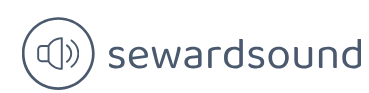Skill 2.4: Optimize model performance
Sometimes after you create the first version of your data model, you may realize that it doesn’t perform well enough. Because of the way Power BI stores data, it may mean that your data model isn’t performing as efficiently as it can. In this section, we review the skills necessary to optimize a model’s performance and learn how you can identify measures, visuals, and relationships that are slow.
When working with imported data in Power BI, keep in mind that it’s a columnstore database, which means that the number of distinct values in a column—also known as cardinality—usually plays a more important role than the number of rows. Therefore, one way to address poor performance is to reduce cardinality levels, which you can do by changing data types or summarizing data.
This skill covers how to:
- Remove unnecessary rows and columns
- Identify poorly performing measures, relationships, and visuals
- Reduce cardinality levels to improve performance
Remove unnecessary rows and columns
In Power BI, it’s preferable to only load data that is necessary for reporting and then add more data later as required. In practice, you should disable loading of queries that aren’t needed for reporting and filter the data to only the required rows and columns before loading into the model.
Remove unnecessary rows
Reducing the number of rows requires some filtering criteria, which can be based on attributes or dates.
For example, instead of loading all Wide World Importers data, you could load data for a specific sales territory if you’re only interested in analyzing that specific sales territory. You can use parameters when filtering to make the process more manageable; this approach will also make it possible to change filters once the dataset is published to the Power BI service.
You can also filter by dates and only load some recent data in case you’re not interested in historical data. In addition to parameters, you can apply relative date filters, such as “is in the previous 2 years.”
Filtering rows after you create reports won’t break any visuals in the existing reports.