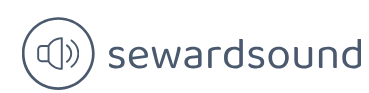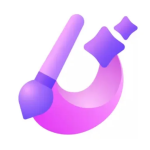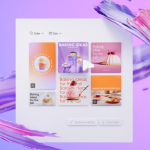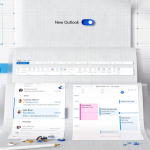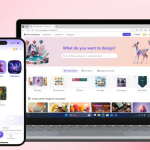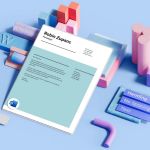Design and implement role-playing dimensions – Model the data
Design and implement role-playing dimensions In some cases, there may be more than one way to filter a fact table by a dimension. In the Wide World Importers example, the Sale table has two date columns: Invoice Date Key and Delivery Date Key, both of which can be related to the Date column from the […]